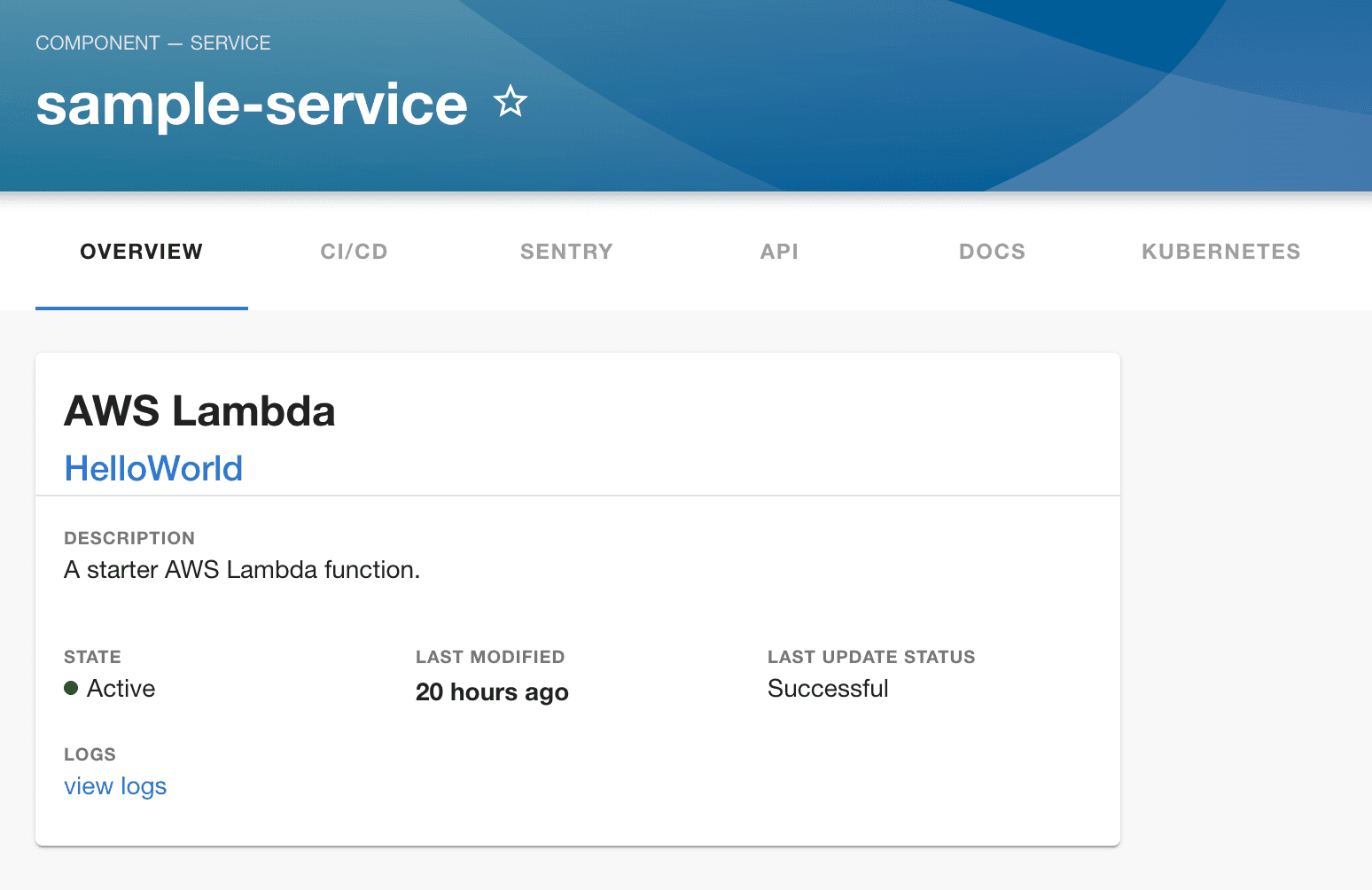
Skip the manual plugin installation with no-code Backstage
Installation steps
Before you start please make sure that you installed @roadiehq/backstage-plugin-aws-auth plugin first.
Install the plugin into Backstage.
yarn add @roadiehq/backstage-plugin-aws-lambdaAdd Card to your Backstage catalog pages.
// packages/app/src/components/catalog/EntityPage.tsx
import {
EntityAWSLambdaOverviewCard,
isAWSLambdaAvailable,
} from '@roadiehq/backstage-plugin-aws-lambda';
// ...
const OverviewContent = ({ entity }: { entity: Entity }) => (
<Grid container spacing={3} alignItems="stretch">
<EntitySwitch>
<EntitySwitch.Case if={isAWSLambdaAvailable}>
<Grid item md={6}>
<EntityAWSLambdaOverviewCard />
</Grid>
</EntitySwitch.Case>
{/*...*/}
</EntitySwitch>
{/*...*/}
</Grid>
);Found a mistake? Update these instructions.
Things to know
Authentication
In order to perform requests to AWS lambda plugin you must install @roadiehq/backstage-plugin-aws-auth backend plugin.
Then ask backend for temporary credentials via /api/aws/credentials.
You can select what functions will be shown in the table using your yaml config file:
metadata:
annotations:
aws.com/lambda-function-name: HelloWorld
aws.com/lambda-region: us-east-1Prefer a no-code Backstage setup?
Become a Backstage expert
To get the latest news, deep dives into Backstage features, and a roundup of recent open-source action, sign up for Roadie's Backstage Weekly. See recent editions.
